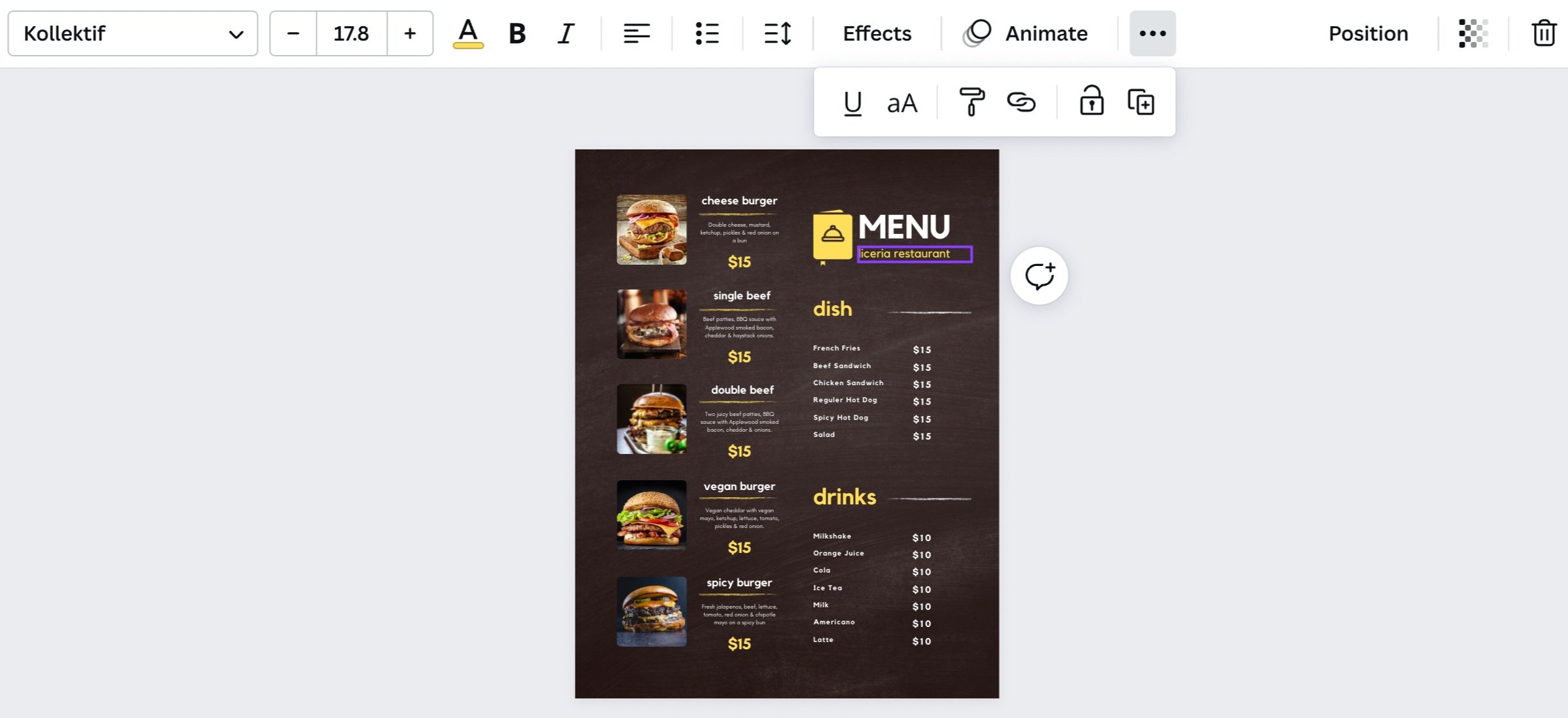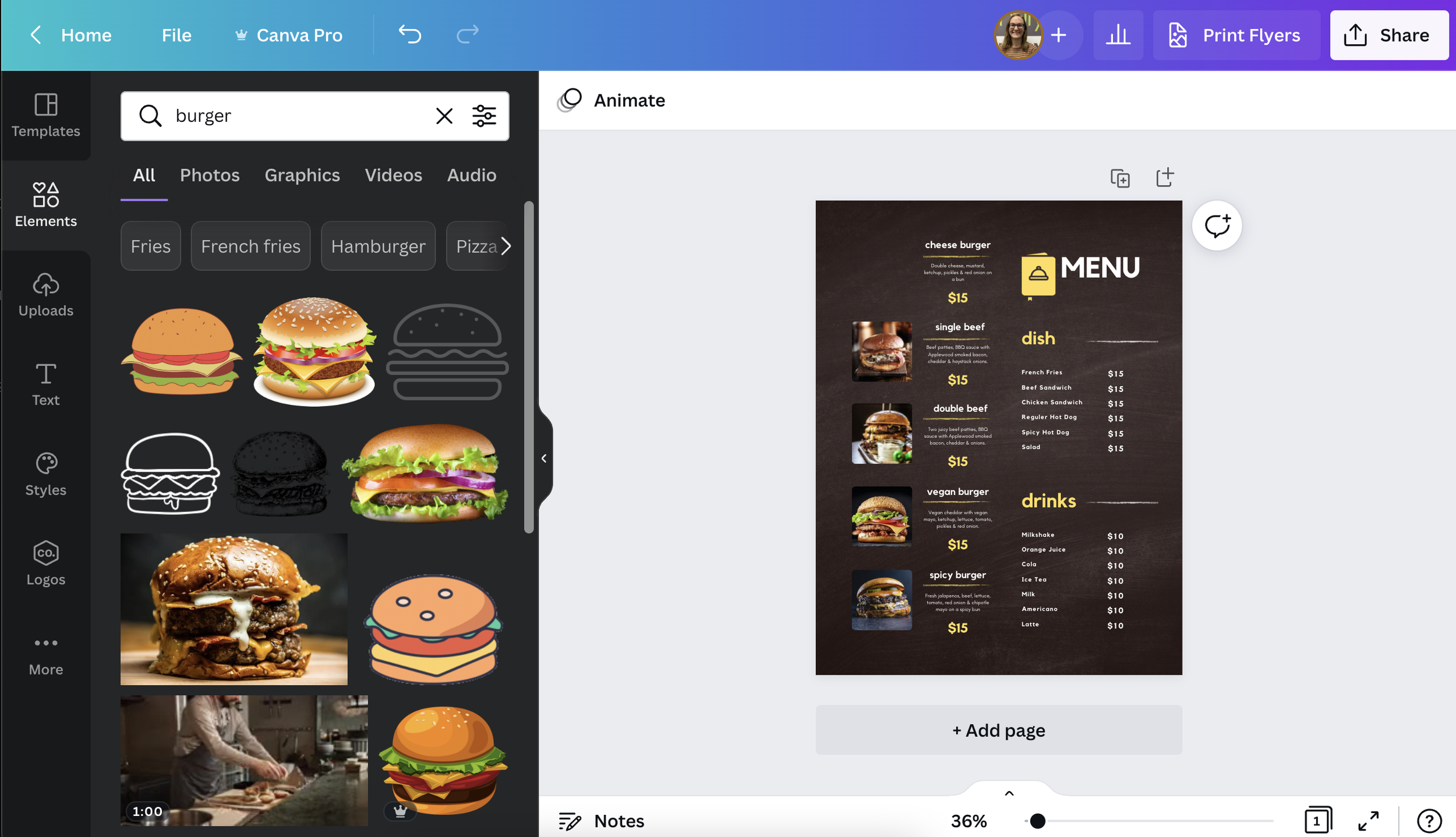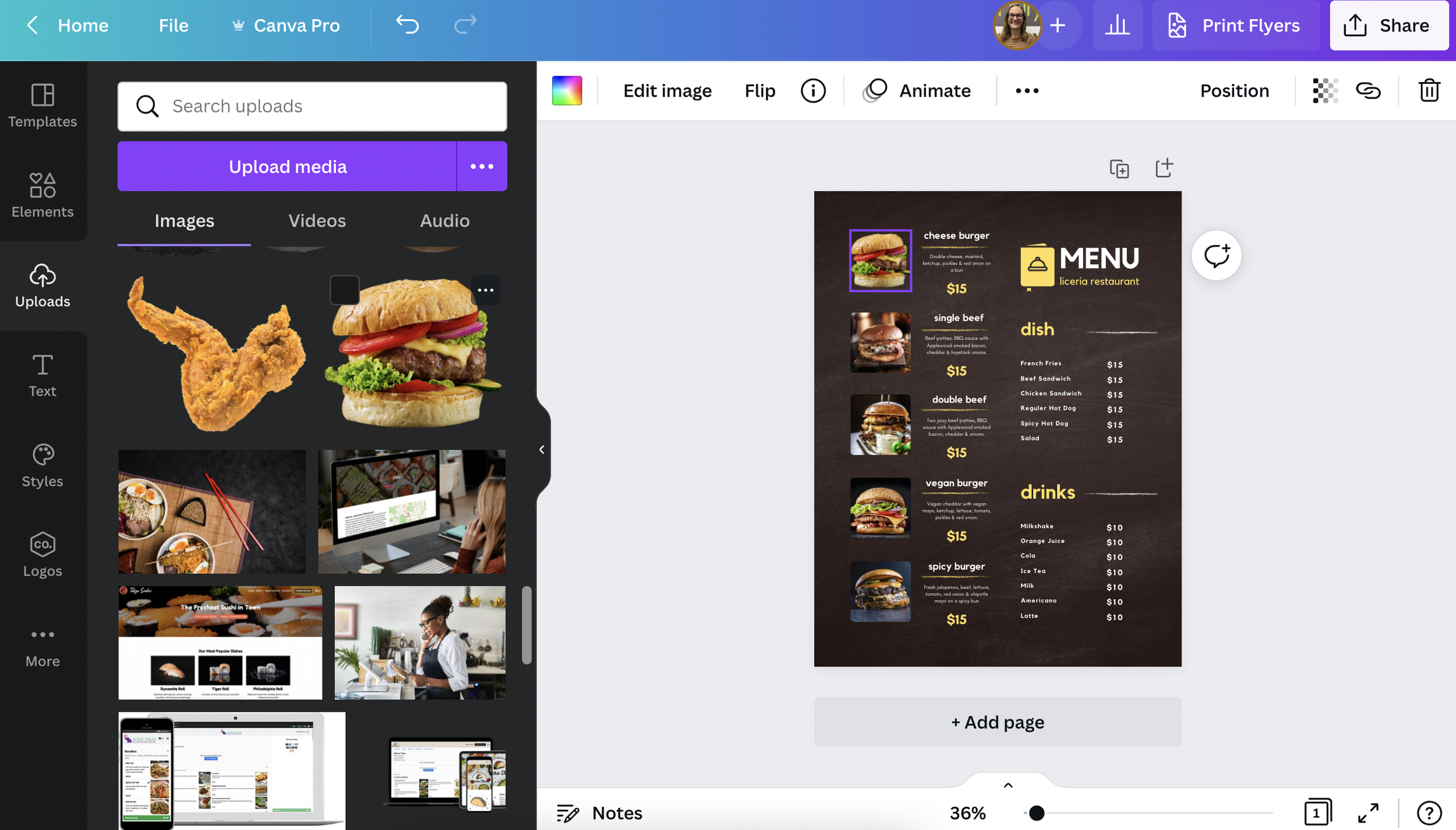Have you ever wanted to take on the challenge of menu design or creating social media content, but you weren't sure how to start?
Photo editing and design software can be expensive and take hours to master. Between day-to-day operations and running expo, what busy restaurant operators have time to dedicate to that?
Luckily, there's Canva.
Canva is an online design and publishing tool that lets users edit photos, design text layouts, and customize existing templates, all in an easy-to-use platform.
Since launching in 2013, the tool has grown, adding video editing and other advanced features. Plus, Canva provides educational courses, in-depth tutorials, and tips for almost every project.
And, it's free!
"I love that Canva has everything all in one place. It keeps me organized, and I don’t find myself having to go between programs as much as I did before using Canva," said Nikki Finley, a Menufy digital marketing specialist.
“I personally enjoy using Canva as I'm not a photoshop pro, nor have I ever cared to be, but with Canva everything is done for me with the click of a button," explained Michelle Solis, HungerRush's Social Media Manager.
Menufy and HungerRush marketing specialists use Canva every day and have offered tips to help restaurateurs create amazing content quickly and affordably.
What can restaurants create using Canva?
Print and Digital Menus
Social Media Posts, Stories, and Banners
Logos
Signage for Hours of Operation, Food Specials, and Upcoming Events
Email Headers
Business Cards
Gift Certificate Vouchers
Advertisements
Staff Schedules
Training Documents
Informational Signs
Canva Crash Course
Create a FREE Canva Account
Before you begin designing your restaurant's next menu, you'll need to log into a Canva account. Don't have one? Don't worry. Simply navigate to canva.com, select "Sign up," and follow the prompts to create a new account.
By creating an account, you'll be able to log in via a browser or mobile app to view, edit, and organize your previous designs or create new ones.
While Canva does offer a robust free plan, there are also paid options available that come with additional perks and more design elements to choose from. So if your restaurant is operating on a tight budget, be sure that the templates and elements you want to use are part of the free plan.
How can you tell if something is included in the free plan? Anything that is only available with premium subscriptions will display a gray crown watermark in the corner of the item.
Select a Project
Once you're logged into your Canva account, start creating by clicking "Create a design." Then you'll be able to search for thousands of templates using keywords such as "restaurant" or "menu."
For beginners, we recommend selecting one of the free templates to get started. With a premade template, you can edit colors, text, and photos to make the design match your restaurant.
"Canva can help businesses of any size, from mom-and-pop stores to large corporate companies" explained Nikki. "And it is set up so it can easily be used by people of all skill levels."
Design Studio
Once you have selected your project, Canva will send you to the editing studio. This is where you will be able to change colors, add elements, and insert text. Canva provides many tools and options that are great for customizing your print menu or social post.
"Restaurant owners should definitely use Canva to create any announcements, promotions, or holiday messages they post on their social media pages," suggested Nikki.
Tools
Here's a breakdown of the Canva tools you will use to edit and customize your design:
Edit Image: Using the built-in image editor, you can blur an image, adjust the brightness, add a filter, and much more.
Color: Choose a color for an element or your background.
Crop: Use this tool to crop an image or design element.
Lock: Click the lock icon to prevent specific elements from moving or changing.
Position: Choose whether an element is behind or in front of other items in your design.
Animate: Add movement to your entire design or just certain items.
Transparency: Adjust the transparency of specific components or images.
Copy: Easily copy any selected element.
Group/Ungroup: By highlighting multiple items at once, you can group them together, making it possible to move or resize them together.
“Canva's platform is so user-friendly. Its easy-to-use tools make creating graphics a breeze,” Michelle Solis explained.
Elements
Need to find a graphic to promote your online ordering special? With Canva, it's easy!
Canva elements are divided into several categories, such as lines, shapes, and frames. Search by keywords to find scalable items that will bring personality to your project.
If you search "burger" within the elements section of the design studio, for example, endless photos, graphics, and videos will magically appear. Canva allows designers to filter these results further by color and type and whether they are free or paid.
Uploads
Do you have a delicious burger pic that you want to include in your design? Not to worry, importing photos into Canva is easy!
Simply drag the image from your desktop to your Canva design. If you are using the mobile app, you can select an image from your device's camera roll.
"If you have professional photos or videos, you can upload them into Canva and create some pretty cool content that your customers will love," assured Nikki.
Need help taking mouthwatering photos? Check out tips from our experts.
Text
The font, font size, and alignment you choose for a menu or ad can improve the customer experience. Canva provides many ways to adjust text to meet your restaurant's needs.
Start by either adding a blank text box or selecting a premade text design, then just click the box and add custom copy. Once you find the perfect place for the text element, you will be able to edit its design in a variety of ways.
Canva has a huge number of free fonts to choose from that will make your restaurant's design stand out. Designers can customize the text by changing the font color and by selecting bold, italic, underlined, and uppercase for most font types.
To make text editing easier, click and drag your text box to change the font size. Alternatively, you can specify the font size by number in the toolbar.
Users are also able to change text alignment and add bullets or numbered lists. The letter and line spacing tools are helpful when you are trying to fit a lot of information into a small space, such as when adding menu item descriptions.
Canva also includes effects to enhance text, such as shadows, neon, and even text curving!
Download Your Creation
You just created an epic graphic adverting your restaurant's weekend specials. Now what?
Add a title to your design and download it! Select "Share," choose the file type (JPEG, GIF, etc.), and click "Download."
Now you are ready to print your creation or share it on social media!
Final Thoughts
Because of design tools such as Canva, creating and editing photos from a mobile device or desktop computer is easier than ever for restaurateurs who are on the go and on a budget.
"Canva makes things easy for everyone. You can make simple, straight-to-the-point graphics, or you can create some impressive animated GIFs or videos," explained Nikki.
The customizable design elements and versatility allow restaurant operators to create a multitude of materials, from menus to social media posts. Canva’s premade, perfectly-sized templates are a great (and free) marketing tool for growing your business and increasing brand awareness.
Use the tips in this Canva crash course and start creating today!
ABOUT THE AUTHOR
Melissa Dimmitt, Marketing Communications Coordinator
Melissa is the Marketing Communications Coordinator for Menufy by HungerRush. She began working with restaurant managers and executive chefs over a decade ago, coordinating seasonal menu releases, executing photoshoots, and creating fresh digital content.